Google Calendar is the go-to scheduling tool for millions worldwide, whether for work or personal life. And while it comes with plenty of useful features, there's always room for improvement.
Luckily, a vast range of Google Calendar extensions can help you tailor your calendar to your particular needs.
But with so many extensions to choose from, it can take time to figure out where to start. To guide you through the process, we've compiled a list of the ten best Google Calendar add-ons to help you get time on your side.
TL;DR
This is what you will learn from this blog:
- Many free and paid extensions are available for Google Calendar, each with unique features and benefits.
- These extensions are super easy to launch, and you can customize them to best suit the requirements of your business.
- And the top 10 list!
10 Best Add-Ons for Google Calendar in 2023
Here is a list of the ten best Google Calendar extensions that can substantially reduce the time and effort that goes into streamlining your scheduling process.
1. Boomerang for Google Calendar
Finding slots to schedule emails and events gets a bit of a hassle when you have a vibrant work routine. Boomerang is a powerful web-based productivity tool that seamlessly integrates with Google Calendar to help you manage email scheduling and tracking, set follow-up reminders, and generate AI-powered response suggestions.
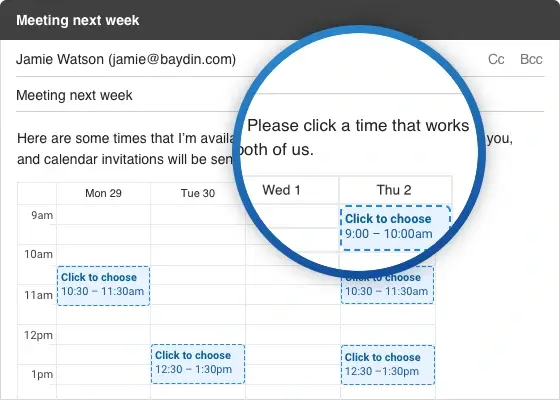
Boomerang helps you stay on top of your inbox and prioritize your tasks by ensuring you don't miss any important events or appointments. You can also choose the date and time to send the emails later. The scheduled email will appear in your Boomerang Outbox and will be sent automatically at the scheduled time. Boomerang allows you to add events to your Google Calendar automatically from your email inbox.
The platform's patented Magic Live Calendar makes it easy to schedule meetings with just one click, letting you utilize the available times more efficiently. It supports multiple calendars, Zoom and Google Meet integration, dual time zones, and more from a unified platform. Boomerang also offers a unique "pause" feature that allows users to temporarily stop incoming emails from arriving in their inbox, allowing them to focus on other tasks.
Boomerang is a must-have Google Calendar extension for organizations that rely heavily on email communication.
2. Zoom Scheduler
Integrating Zoom and Google Calendar is a convenient and time-saving solution for users who frequently schedule and attend Zoom meetings. You can easily schedule and kick off any online meeting by syncing your Zoom account with Google Calendar.
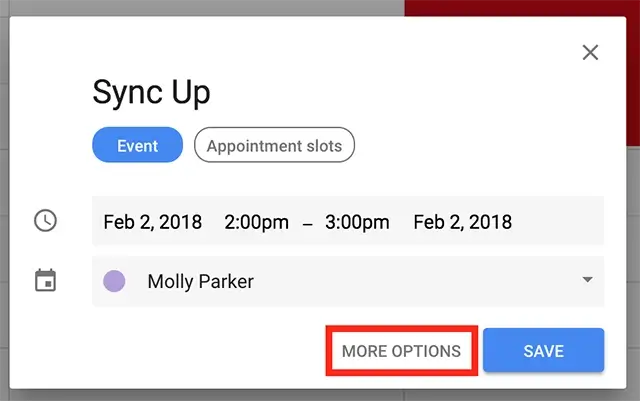
Zoom Scheduler is a Chrome extension that allows participants to schedule, join, and manage Zoom cloud meetings directly from Google Calendar. It is a scalable, cloud-based web conferencing platform that unifies online meetings, webinars, file sharing, instant messaging, group messaging, and more into one platform. With Zoom, users can connect multiple conference rooms, add remote attendees, and effectively enable “face-to-face” meetings without effort.
You can drag, drop, and share files in Zoom’s Business IM and retrieve them later from Zoom’s synced and searchable content library. Its smooth virtual meeting experience, user-friendly interface, and broad range of features make it a popular Google Calendar plugin for businesses of all sizes.
3. Trello for Google Calendar
Google Calendar is great for scheduling appointments and meetings but is not designed to manage tasks, assign responsibilities, or track progress. Trello provides a digital board that allows you to organize tasks, assign them to team members, set deadlines, and track progress. Integrating Trello with Google Calendar lets your team easily see project timelines and deadlines without switching between tools.
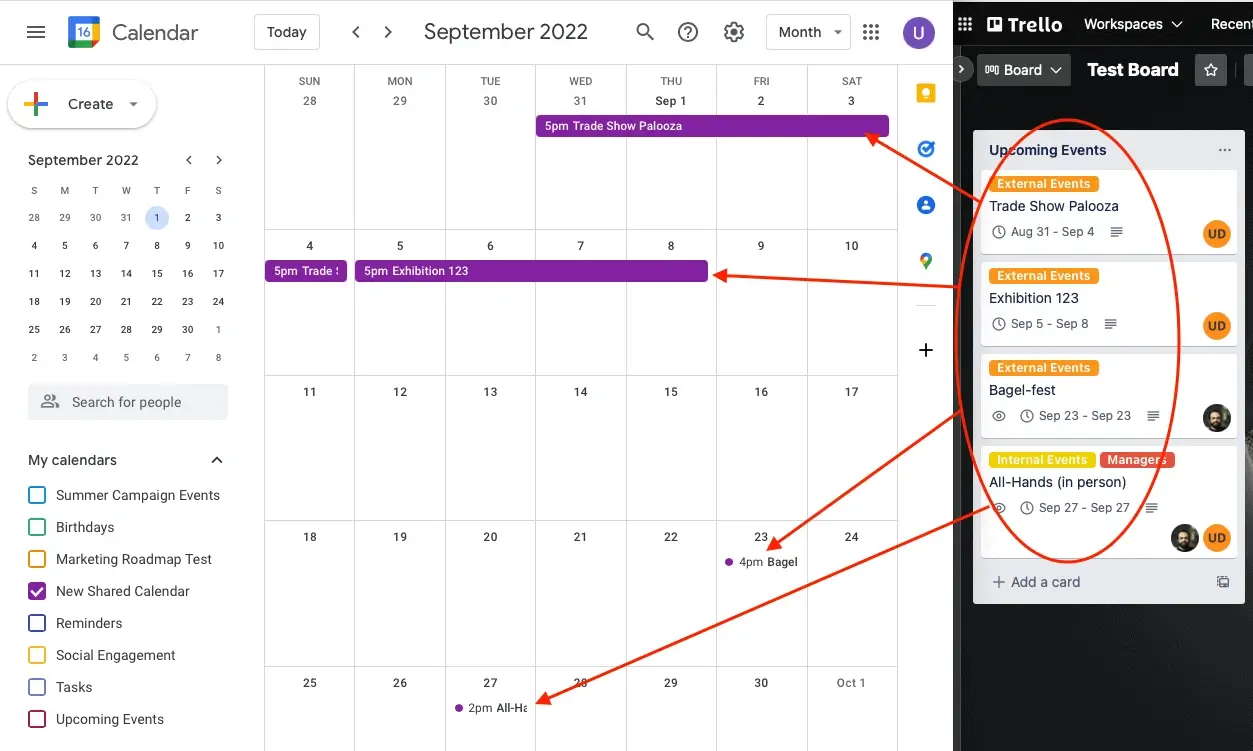
Trello provides a visual and intuitive interface that allows your team members to collaborate effectively, adding comments, attaching documents, and assigning tasks to each other. Integrating with Google Calendar makes it easy to see upcoming deadlines, events, and meetings in one place. You can plan your work around these events and ensure your team meets project deadlines.
Trello for Google Calendar improves efficiency by reducing manual data entry. You can automatically create events in Google Calendar from Trello cards, which saves time and reduces the risk of errors.
4. Grammarly for Google Calendar
Grammarly is an indispensable tool for anyone who values clear and effective communication. With the Grammarly add-on for Gmail and Google Calendar, you make your correspondence flawless by ensuring that all your event descriptions and meeting notes are error-free. (Just like this blog!)
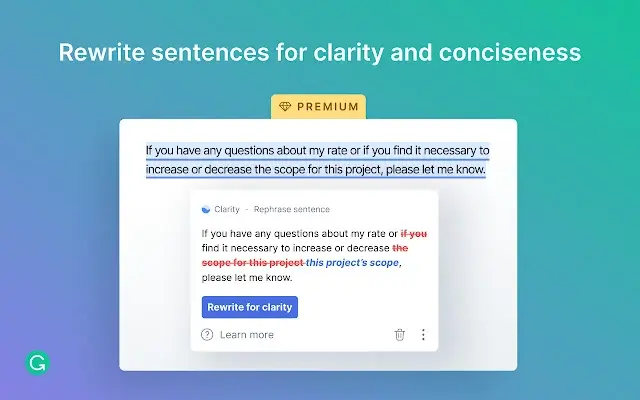
While Google Calendar is a fantastic tool for organizing your schedule, it doesn't provide built-in grammar or spelling checks. With Grammarly installed, you can rest assured that all your written communication, from emails to calendar invites, is professional, polished, and error-free.
Integrating Grammarly with Google Calendar is easy and requires no effort. Once you've installed the Grammarly browser extension, it will automatically check your writing in real time, highlight any errors or issues that need to be addressed and provide suggestions for improvement.
Grammarly add-on for Google Calendar is a must-have tool for individuals and teams who value clear and effective communication. It offers a range of advanced features, such as setting goals for tone, formality, audience, and a plagiarism checker to ensure originality.
Merging Grammarly with Google Calendar saves you time by catching errors before they become issues, so you can focus on your work without worrying about proofreading.
5. Event Merge for Google Calendar
Event Merge is one of the best Google Calendar add-ons that allows you to merge duplicate events from multiple calendars into one event. This web-based app simplifies scheduling for busy individuals, teams, or organizations that use multiple calendars for different purposes.
One of the most significant benefits of using Event Merge is that it helps streamline the scheduling process, saving time and reducing the risk of scheduling conflicts.
When you have multiple calendars to manage, it can be challenging to keep track of all the events and avoid overlaps. Event Merge visually merges duplicate event entries from multiple Google Calendars into a single event and colors it with stripes utilizing the original calendars' colors, so you can see at a glance which calendars an event belongs to.
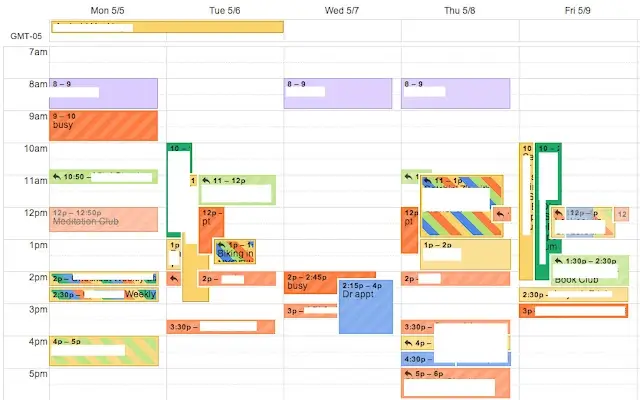
You can choose the time and date for the new merged event, customize the event details, and add any necessary notes or attachments. All original event attendees will be automatically added to the new event. It improves organization by storing all the details of the merged event in one place, making it easier to manage and keep track of.
6. Calendly for Google Calendar
Calendly is an online scheduling software that simplifies booking appointments and meetings. You can easily connect it to your Google Calendar and share your availability with clients, colleagues, and partners. Once set up, simply send your personalized invitation link to your invitees. They will see all available times based on your calendar settings and choose their preferred date and time.
With Calendly, you can eliminate the back-and-forth emails and scheduling conflicts. When you schedule a meeting, Calendly will automatically update your Google Calendar, setting the meeting location or conference call info. Plus, you can control when you're booked by setting buffer times between appointments and enforcing scheduling notice periods. This means you can focus on your work, knowing your schedule is managed seamlessly.

Calendly helps you to give your visitors and customers fast, flexible access to your business, automatically assign meetings to the right people, and minimize no-shows and cancellations by sending reminders and follow-ups to everyone involved.
With unlimited event types and the ability to create different invite types, you can customize your scheduling to meet your requirements. Powerful collaboration functionality, robust administration controls, and enterprise-grade security and compliance make Calendly a go-to scheduling tool for remote teams.
7. World Time Buddy for Google Calendar
World Time Buddy is a world clock and a visual time converter that allows users to view multiple time zones simultaneously and plan meetings across different time zones. It can also integrate with Google Calendar, allowing users to schedule meetings while taking into account the time zone differences.

You can choose the date and time for the event, and World Time Buddy will automatically convert it to the local time for all the attendees based on their time zones. You may add any necessary details for the event and invite attendees from your Google Contacts.
The new event will appear on your Google Calendar with the accurate date and time for all attendees based on their time zones. You can also view the event in World Time Buddy to see the time in all the different time zones and make any necessary changes to the event details.
Integrating World Time Buddy with Google Calendar reduces the risk of scheduling conflicts and saving time. All the event details, including the different time zones, are stored in one place, making it easier to manage and keep track of. It improves collaboration and ensures that all attendees can participate in the meeting at a time of their convenience.
8. Full Contact for Google Calendar
FullContact is a leading SAAS identity resolution provider that can enhance the capabilities of Google Calendar by helping businesses consolidate customer data and create accurate identity records. With over one billion people profiles and 22 million company profiles in its Identity Graph, FullContact provides a comprehensive understanding of your customers and prospects, enabling you to create more personalized experiences and develop high-performing audiences for multichannel campaigns.
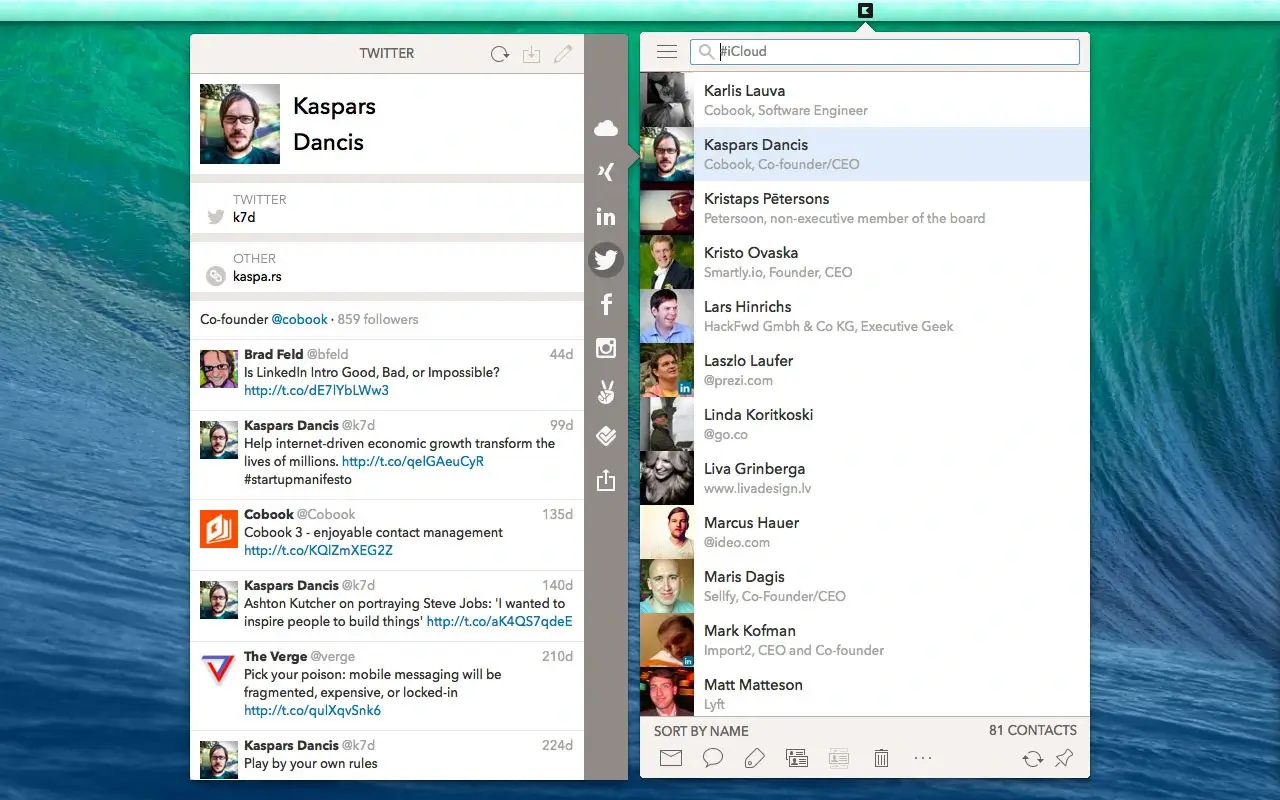
It helps you improve ad targeting and measurement, identity verification, and create fraud solutions by unifying data and applying insights into the processes that matter.
By integrating FullContact Chrome extension with Google Calendar, businesses can get a complete view of their customers' interactions and schedule meetings and appointments more accurately and efficiently.
9. Any.do for Google Calendar
Any.do is a popular to-do list and task management app that integrates with Google Calendar as an add-on, allowing users to convert tasks into calendar events within the same interface. It helps you stay organized and productive by managing your personal goals and team projects in one place.

The key benefit of using Any.do with Google Calendar is its ability to sync across multiple devices, including iPhone, Android, Chrome, and Mac OS. This means users can access their to-do list, daily planner, shopping list, or upcoming tasks from anywhere.
Another useful feature of Any.do is Recurring Tasks. With customized recurrences, you can schedule tasks for the first Tuesday of every month, every other Wednesday, or any other interval you prefer. This flexibility makes it easy to manage regular tasks, such as weekly meetings or monthly reports.
It also has a smart scheduling feature that suggests the best time to schedule an event based on the user's availability.
Any.do offers both time-based and location-based reminders, allowing users to choose which reminder trigger they prefer. You can set reminders for tasks due at a specific time or location-based reminders for tasks that need to be completed in a specific location, such as picking up groceries on the way home from work.
10. Giphy for Google Calendar
Giphy can be a useful Google Calendar add-on if you like adding fun and personality to your events and reminders. Giphy is a popular GIF search engine that allows users to not only search for GIFs but also post, embed, share, and create their own.
It is integrated into many platforms, including iMessage, Facebook, Instagram, Snapchat, Twitter, Tinder, Slack, and WhatsApp. It serves more than 10 billion pieces of content daily to a user reach of 700+ million.
With Giphy's integration into Google Calendar, you can easily access a vast library of GIFs. You can find, create, and add GIFs directly to your events and reminders.

This can be a fun and creative way to express an event's mood or tone or simply add humor and personality to a reminder. For example, if you have a deadline, you could add a GIF of a sprinter crossing the finish line or a character working hard at their desk.
How to Install and Use Google Calendar Add-Ons
You can follow these instructions for installing and using these apps for Google Calendar:
.webp)
- Open Google Calendar on your computer and navigate to the settings by clicking on the gear icon in the top right corner of the screen.
- Select " Settings " from the drop-down menu and then click "Add-ons" from the left-hand side menu.
- Browse the available add-ons and select the one you want to install by clicking the "Install" button.
- Follow the prompts to give the add-on the necessary permissions to access your calendar.
- Once the add-on is installed, it will appear as a sidebar within your Google Calendar. From there, you can access the add-on's features and customize them to your liking.
- You must add some of these extensions, like Event Merge and Grammarly, to your Chrome browser first and refresh your Google Calendar to get them working.
Take the time to set up and customize each add-on to your preferences. You can experiment with different settings and configurations to find the optimal setup for each add-on. Regularly check for updates and new features to ensure you get the most out of it.
We suggest using multiple add-ons in conjunction with each other to create a powerful, customized productivity suite for your calendar.
How Google Calendar Add-Ons Improve Functionality
These add-ons enhance the functionality of your Google Calendar by adding new features, streamlining workflows, and customizing the apps to specific needs. Besides our top picks, there’s a wide variety of extensions out there you can explore to address your specific needs and preferences.
From merging duplicate events to adding custom event fields and even scheduling meetings based on recipient availability, these extensions will make your life easier, your calendar cleaner, and your scheduling process more efficient.
Most of these extensions are free, so you can customize your calendar to your heart's content without breaking the bank. And here is a pro tip to make Google Calendar your perfect virtual assistant: timegram!
timegram is a privacy-first, time-tracking app that powers up your time management by helping you keep track of your productivity patterns.
Integrating timegram with Google Calendar allows you to effortlessly track the time spent on specific calendar events, monitor your productivity, and make informed decisions about allocating your time to your best advantage.
To learn more about timegram, see our key features or sign up today for free!
FAQs
Is Google Calendar integrated with Gmail?
Yes, Google Calendar is integrated into Gmail. You can access it by clicking on the "Calendar" icon on the right-hand side of the Gmail interface.
Can we automate Chrome extensions?
Chrome updates your extensions automatically on its own schedule. If you know that a new version of an extension is out, but Chrome still needs to update it, you can do it manually. To update Chrome extensions manually, go to the Chrome menu, select "More Tools", then "Extensions," and toggle the "Developer mode" switch in the top right corner before clicking the "Update" button.
.svg)











.svg)
.webp)