What are Time Trackers?
When remote work got into full swing, employees loved it because who doesn’t want to work from the comfort of their homes. On the flip side, managers were somewhat skeptical of the idea as it took away their power to keep a watch on their teams.
In fact, being unable to see if an employee is slacking at home or actually spending time working is one of the biggest conundrums of remote workforce management to date. This was a legit managerial concern since productivity levels across teams began to plummet.
Time trackers are SaaS applications designed to resolve this concern using a desktop app to capture employee working hours, so managers can see a clear overview of the daily and weekly team performances. These tools come with a lot of additional features like performance insights, project management, invoice generation, and more.
A lot of time trackers today also have employee surveillance features, allowing managers to spy on their employees’ desktops by accessing their webcam, tracking keystrokes, taking screenshots, and doing much more.
Employees condemn these surveillance tactics and in a lot of cases, start tampering with them to fool their managers.
Cheating Time Trackers

Over the years, employees have come up with a number of ways to cheat time tracking systems. In this chapter, we will talk about all the different employee surveillance methods and how employees fool them.
The Red Herring
This means that employees use irrelevant information to distract you from the irrelevant ones. Red herring is an old concept and is often used in movies and novels.
An excellent example is that of Professor Snape in Harry Potter, where Snape is presented as a red herring, making readers believe that he’s Voldemort, which they later find out to be untrue.
In the remote working context, employees trick you by opening a file or a browser when they’re not working. Since time trackers with employee surveillance only access the main window, your tool will not be able to capture a secondary window opened on his screen.
This means that If you access their desktop or take a screenshot, it would seem as if the employee was working on a task, but in reality, he’d be watching his favorite season on the secondary window – red herring!
On paper, you’d see several hours of work on a particular task, but the actual output will not justify that employee’s working hours.
Avoiding screenshots
A lot of time tracking tools take automated screenshots of their employees’ desktops to see what task they were working on during a particular time of the day. To make the tactic foolproof, these tools also offer randomized screenshots, which means that the tool will capture the screen at irregular intervals.
But here’s where employees outsmart the system. They learn the system for a few days to identify the intervals between screenshots. Once they know it, employees will start slacking during intervals and start working right when the app is about to take a screenshot.
Once the screenshot is taken, employees will go back to doing what they were doing while you would be under the impression that they’re working.
Disabling the software
Employees who are good with codes often use their skill set to cheat the time tracker’s software, causing it to malfunction. They don’t need to access the backend of the software to play their trick. All they need is the log files that the time tracker creates on their desktop upon installation.
Simply deleting a file on that folder can cause the app to stop working, thereby impeding you from spying on your team. Some new time tracking apps use advanced encryption methods to stop this from happening, but employees still get around the security protocols to cheat the system.
The dual-monitor setup
Spying on employee desktops is among the most common employee surveillance methods used by employers. Employees don’t like it one bit, which is also why they’ve sorted out a simple way to trick time trackers and by extension, their managers.
Employees use a dual-monitor setup. This means that they’ll connect two monitors to the PC, allowing them to hover the mouse from one screen to another. They’ll play their favorite FRIENDS episode on screen #1 and hover to screen #2 to open a work-related task there.
The time tracker will only be able to track the primary app in use (on screen #1) tricking the manager into believing that the employee is working. In reality, the employee will be enjoying an unending streak of their favorite season on Netflix.
Automating the mouse
One of the ways time trackers capture employee activity is by tracking their mouse movements. The idea is simple: If the mouse continues to move at regular intervals, it means that the employee is working. If the mouse stops moving for a specific period of time, it means that the employee is not in his seat or isn’t working.
Employees have gone a step ahead of this trick by automating mouse movements using different devices. These devices, when attached to a mouse, ensure that the mouse continues to move automatically, tricking the manager into believing that the employee is working.
You will not be able to identify this at a quick glance, but a detailed overview with screenshots would help you realize that your employee was, in fact, fooling you.
Obtaining remote access
One of the simplest and often overlooked methods employees use to fool their employees is remotely accessing their office computers. By doing this, they will technically be using their work computers with all the projects and tasks opened there.
On the surface, it would seem as if the employee is focused while working from home, but in reality, that employee can simply minimize the remote access window, and use his personal desktop to work on personal projects during work hours.
Even if you have a time tracking app installed on employees’ work computers, that app would only be able to track the activities conducted on the remotely accessed desktop i.e. the one at work. But once employees minimize that remotely accessed desktop, the time tracker (which is installed on the work desktop) will not be able to track anything further.
Using a virtual machine
Employees often use a virtual machine software to operate multiple windows within the same computer. They can install the time tracking app on one window and then use the other window to work on personal projects or watch their favorite seasons.
Since the unproductive or non-billable work is being done on a separate OS, the time tracking app will not be able to capture any activity on it. Employees can switch back and forth and use the primary OS solely for work-related tasks, tricking the app (and the manager) into thinking they’re working throughout the day.
Can Time Doctor Be Tricked?
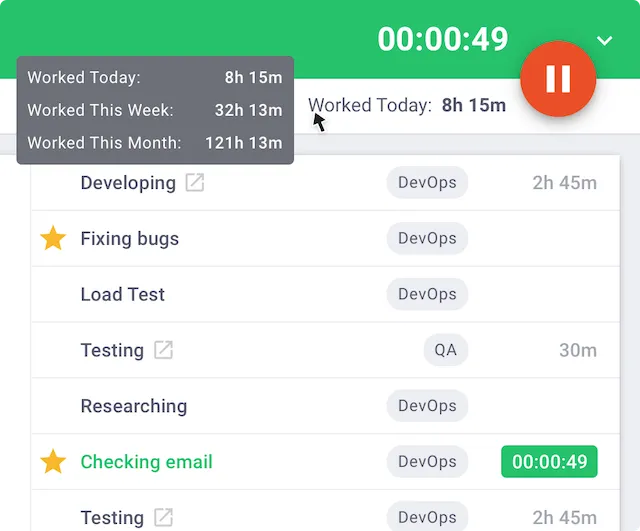
Time Doctor is a time tracking app that allows managers to capture employee activity during work hours.
Primarily, Time Doctor’s purpose is to save lost time by ensuring that employers only pay for productive hours. Product users have claimed that it saves them approximately $37,000 annually, which they would otherwise have to pay against zero output. However, these savings are essentially by deducting from employee billable hours.
The secondary focus of the app is to increase all-around productivity across remote teams, to identify individual performances in the process, and to enable managers to make data-backed decisions.
Weaknesses of Time Doctor
The app tracks users’ desktop activity across browsers and applications. But here’s where it gets tricky – it also uses several employee surveillance tactics that invade employee privacy.
For instance, Time Doctor tracks employee keystrokes, mouse movements, and takes desktop screenshots, which invades employee privacy.
As a result, the app causes employee focus to shift from primary tasks to unproductive ones like looking for ways to outsmart the tracker, which eventually leads to underperformance and lost time.
The screenshots can be turned off, but this option is only available to managers, which means employees don’t have a choice regardless of how they feel about the privacy invasion.
However, employees do have the option to see the screenshots from their Time Doctor dashboard. They can remove some of those screenshots, keeping you from seeing them. But doing that will deduct the time associated with that screenshot.
In simpler words, let’s assume Chandler spends 30 minutes on a task that was screenshotted by the app. He later decides to remove that screenshot from the dashboard. This action will not just delete the screenshot, but also the 30 minutes associated with that screenshotted task, leaving Chandler with 30 fewer minutes from his total working hours.
How do employees trick Time Doctor?
Employees who feel their privacy is at stake can easily trick Time Doctor by using tactics like red herring, a dual monitor setup, or even code-tampering.
Core Features of Time Doctor
Time Doctor offers the following core features:
● Employee time tracking with employee surveillance tactics to keep an eye on who’s doing what.
● Project management module to create, allocate, and track work progress.
● Productivity reporting for individual and team performance analysis.
● Offline time tracking so employees are able to log every second of their work.
Time Doctor Pricing
Time Doctor is available in three different plans, each of which is available on a monthly and annual basis:
● *Basic – $7 monthly OR $70 annually
● *Standard – $10 monthly OR $100 annually
● *Premium – $20 monthly OR $200 annually
*pricing is based on per user per month.
Try timegram Today!
Can Hubstaff Be Tricked?
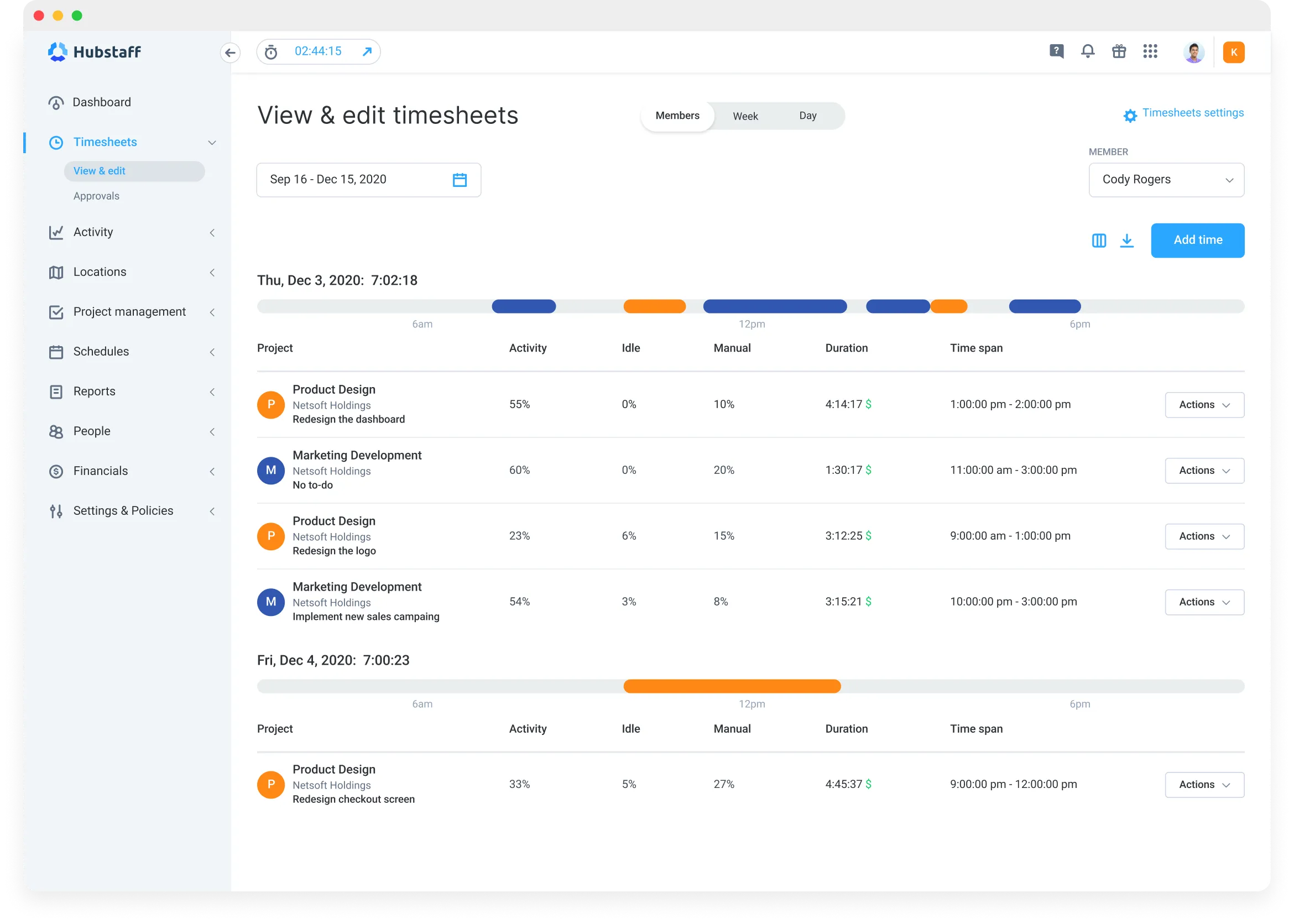
Hubstaff is another time tracking and employee monitoring tool that enables remote managers to track employee activity to make sure they’re working instead of being unproductive.
The tool provides multiple integrations with an additional option to spot individuals who’re struggling with work (the app takes automated screenshots to point out where an employee is struggling and notifies you). Just like any other time tracker, Hubstaff’s primary objective is to make sure you’re paying for accurate billable hours.
Weaknesses of Hubstaff
Hubstaff uses real-time employee surveillance methods like screenshots that invade employee privacy. Managers using the tool also have the option to automate screenshots at intervals. All of these screenshots are available to managers for review on the main dashboard, allowing them to see their employees’ activity.
Hubstaff also uses geo-tracking to identify employees’ locations. For hybrid employees, it automatically clocks them in as they enter the office’s geo-fenced region. Managers are also able to see the exact routes employees took to work.
To make matters worse, the app also uses keystroke monitoring and captures mouse clicks at workplace desktops to discover inactivity. Hubstaff considers the activity rate above 60% (the employee used the keyboard and mouse for over 60% of the time) as productive.
Each of these employee surveillance measures is quite invasive for employees, triggering them to act out and turn towards methods to fool the tracker resulting in a loss of focus. Employees who feel violated by these tactics may also start quiet quitting, which opens doors to a multitude of other problems like dissatisfaction with the management practices, loss of interest in work, and job turnover among others.
How do employees trick Hubstaff?
Violated employees can use different methods to avoid screenshot monitoring or mouse tracking, fooling their managers into believing they’re productive.
Core Features of Hubstaff
● Workforce management tools for a seamless flow of deliveries.
● Multiple employee surveillance methods to keep an eye on employees while they work.
● A separate Agile Project Management feature for agile teams.
Hubstaff Pricing
Hubstaff offers three separate pricing categories:
Hubstaff Time
● Time Free – $0 for a single user
● Time Starter – $5.83 per user per month (for 2 users)
● Time Pro – $8.33 per user per month (for 2 users)
● Enterprise – Customized plan
Then there are optional add-ons:
● Tasks – $3/user/month
● Data Retention for 3-6 years – $2/user/month
Hubstaff Desk
● Desk Free – $0 for a single user
● Desk Starter – $5.83 per user per month (for 2 users)
● Desk Pro – $8.33 per user per month (for 2 users)
● Enterprise – Customized plan
Then there are optional add-ons:
● Tasks – $3/user/month
● Data Retention for 3-6 years – $2/user/month
Hubstaff Field
● Field Pro – $10/user/month (for 2 users)
● Desk Field – $12.50 /user/month (for 2 users)
● Enterprise – Customized plan
Then there are optional add-ons:
● Tasks – $3/user/month
● Data Retention for 3-6 years – $2/user/month
Can ActivTrak Be Tricked?
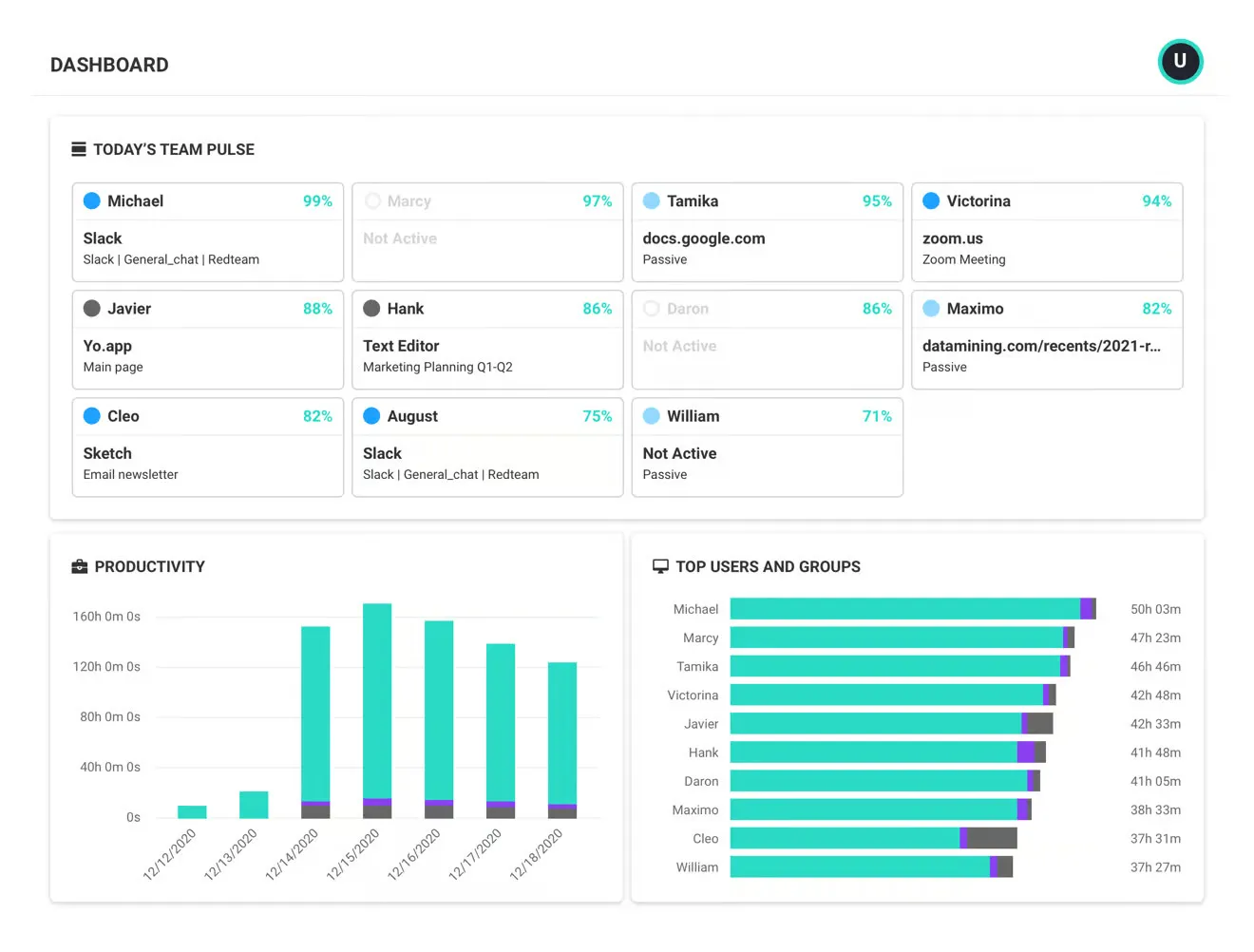
ActivTrak is a productivity tool that allows managers to monitor remote teams and streamline workflows across the organization by collecting data about employees' working hours and patterns.
The tool is designed for remote, hybrid, and on-premise teams to identify their working habits and improve them. ActivTrak also has a dedicated module for employee experience so managers can ensure that their teams are finding the right work-life balance.
Weaknesses of ActivTrak
ActivTrak allows managers to keep a close watch on employees while they work. For instance, if Alice decides to take a short break and watch her favorite season, her manager will be able to identify that by tracking keyboard and mouse motions (different from logging precise commands) which shows if Alice is working actively or passively.
Managers also use ActivTrak to block access to certain websites like social media sites so employees focus on their work instead of wasting time on the internet. The tool supports multiple employee surveillance tactics including screenshots, website blocking, app usage, and more.
Such leverage at the managers’ end of the dashboard can come off as a privacy invasion for most employees, who’re then more interested in finding ways to fool ActivTrak’s time tracking agent. Such strict surveillance also causes employees to lose trust in their managers, or worse, impede them from delivering quality work in the first place bringing productivity levels down on both individual and team levels.
How do employees trick ActivTrak?
Employees can trick the tool by simply attaching a motorized device to their mouse or keyboard to keep the hardware in regular motion – the app will register this motion as active working time. Employees may also identify screenshot intervals or use methods like a dual-monitor setup to avoid desktop screenshot monitoring.
Core ActivTrak Features
● Intuitive dashboards that show detailed employee performances.
● Time tracking app that separates employees’ productive and non-productive times.
● Productivity Coach feature which leverages employee insights and shares tips on how to increase individual and team productivity.
ActivTrak Pricing
ActivTrak offers 4 different pricing solutions:
● Free – $0/user/month (up to 3 users)
● Essentials – $10 /user/month (minimum 5 users)
● Professional – $17 user/month (minimum 5 users)
● Enterprise – Customized plan
Can DeskTime Be Tricked?
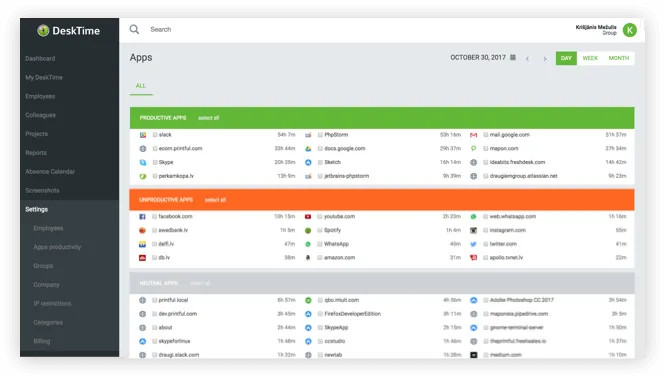
DeskTime is a time tracking app with comprehensive features to successfully manage remote and hybrid teams. It comes with dedicated workforce management features that, if used correctly, can amp up your team’s productivity by 30%.
The app offers a fully customizable dashboard so managers can see precisely what they want on the main dashboard. The app also tracks employee absences and project statuses so you can overview the processes in a glimpse.
Weaknesses of DeskTime
DeskTime, like most other time tracking solutions, has a time tracker that requires users to start and stop the timer. If employees forget to start the timer when they sit down to work, the app will not be able to track the activity and may even count the individual as absent.
In addition, it also takes automated employee desktop screenshots which invade the users’ privacy, especially if the person is undergoing a personal activity like checking his bank account or making bill payments online. The screenshots are then displayed on the manager’s dashboard, along with employees’ performance analytics.
DeskTime also tracks keyboard activity and mouse movements to identify if an employee is sitting idle or actively working. From a manager’s point of view, this may sound like a productivity measure. But for employees, this could mean using the mouse and the keyboard constantly so the app could track it as their productive time.
Here’s where the problem arises: employees may be researching or reading up on a technical piece leaving the mouse and keyboard idle. The DeskTime app would count that as unproductively spent time, which would negatively affect the employees’ performance reports.
How do employees trick DeskTime?
Employees can download software tools to automate mouse clicks and motion or to log randomized keys on the keyboard to trick the DeskTime app into thinking they’re actively working. Employees can also fool the automated screenshots feature by identifying the intervals, and using software to auto-scroll screens so no two screenshots look alike.
Core DeskTime Features
● Employees can turn on the ‘Private Time’ feature to pause all tracking.
● Receive custom reports to tap into employee performances.
● A dedicated Pomodoro timer to increase productivity across teams.
DeskTime Pricing
DeskTime offers 4 pricing solutions:
● Pro – $7/user/month
● Premium – $10 /user/month
● Enterprise – $20 user/month
● DeskTime Lite – $0 user/month (1 user only)
All plans are available on a monthly and annual basis. Users can also choose their preferred currency of payment between USD and Euro.
Try timegram Today!
Can timegram Be Tricked?
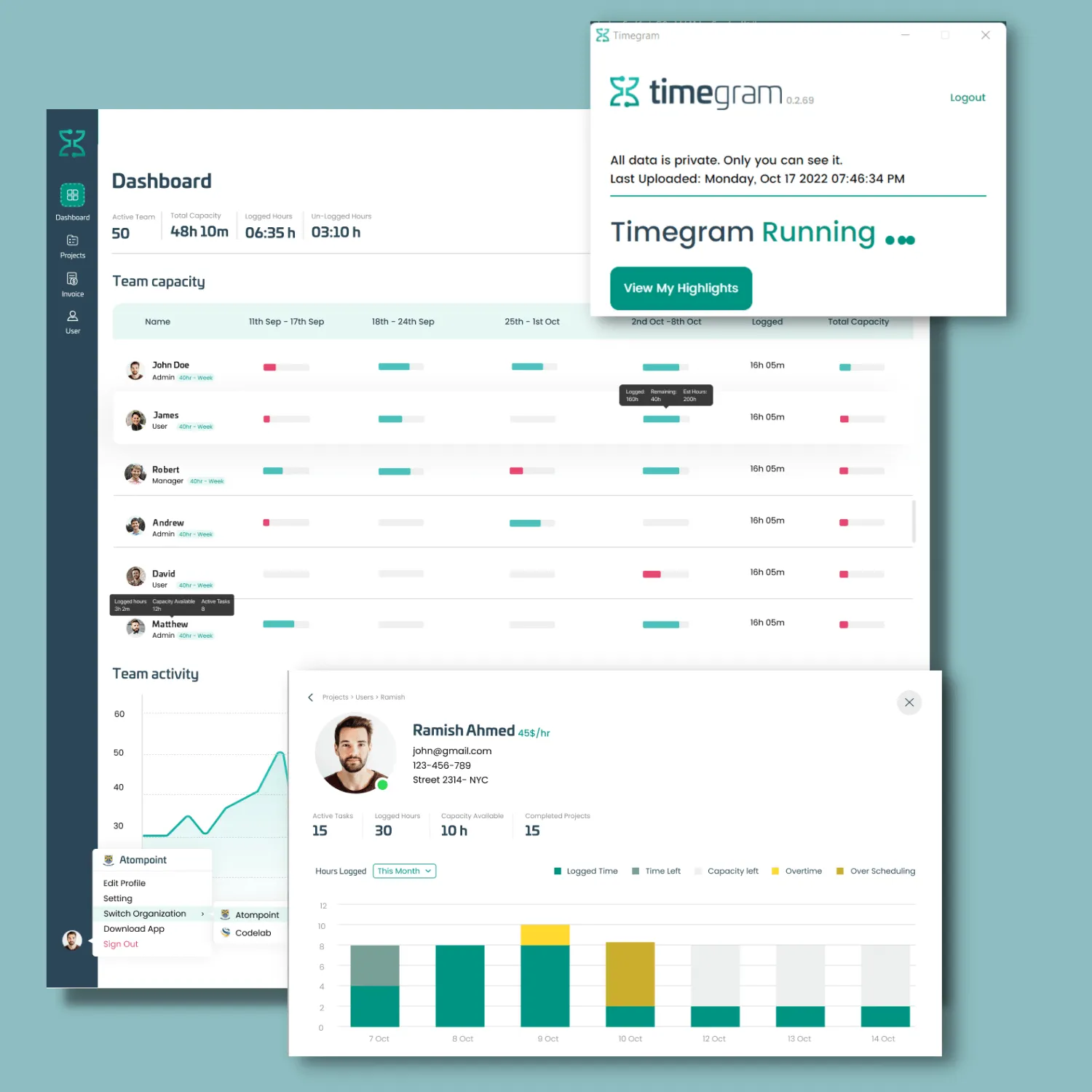
timegram is a non-invasive time tracker that focuses on giving employees autonomy. It comes with all the essential features of time tracking including a dedicated time tracking app, insights monitor, reporting & analysis and more.
timegram’s key differentiating factor is its no-surveillance policy which impedes managers from prying into employees’ desktops. Instead the app enables employees to share their time logs with managers, eliminating any personal browsing data that isn’t associated with the assigned tasks. This novel approach eliminates employees’ need to cheat the tool in the first place.
What makes this tool even more fitting for users is that it comes with all the additional features to make timegram a complete productivity tool. You can manage projects, create tasks within projects, assign users to each task, monitor their working capacities, get relevant individual and team insights, generate invoices, and do so much more.
Weaknesses of timegram
One of the core weaknesses of this tool is that it is new to the market, which means it is still in the processing of refinement. However, this also plays as the tool’s strength as it is built after a strong competitor analysis, captures the essence of a true time tracking app, and eliminates the pain-points users face with these SaaS tools.
How do employees trick timegram?
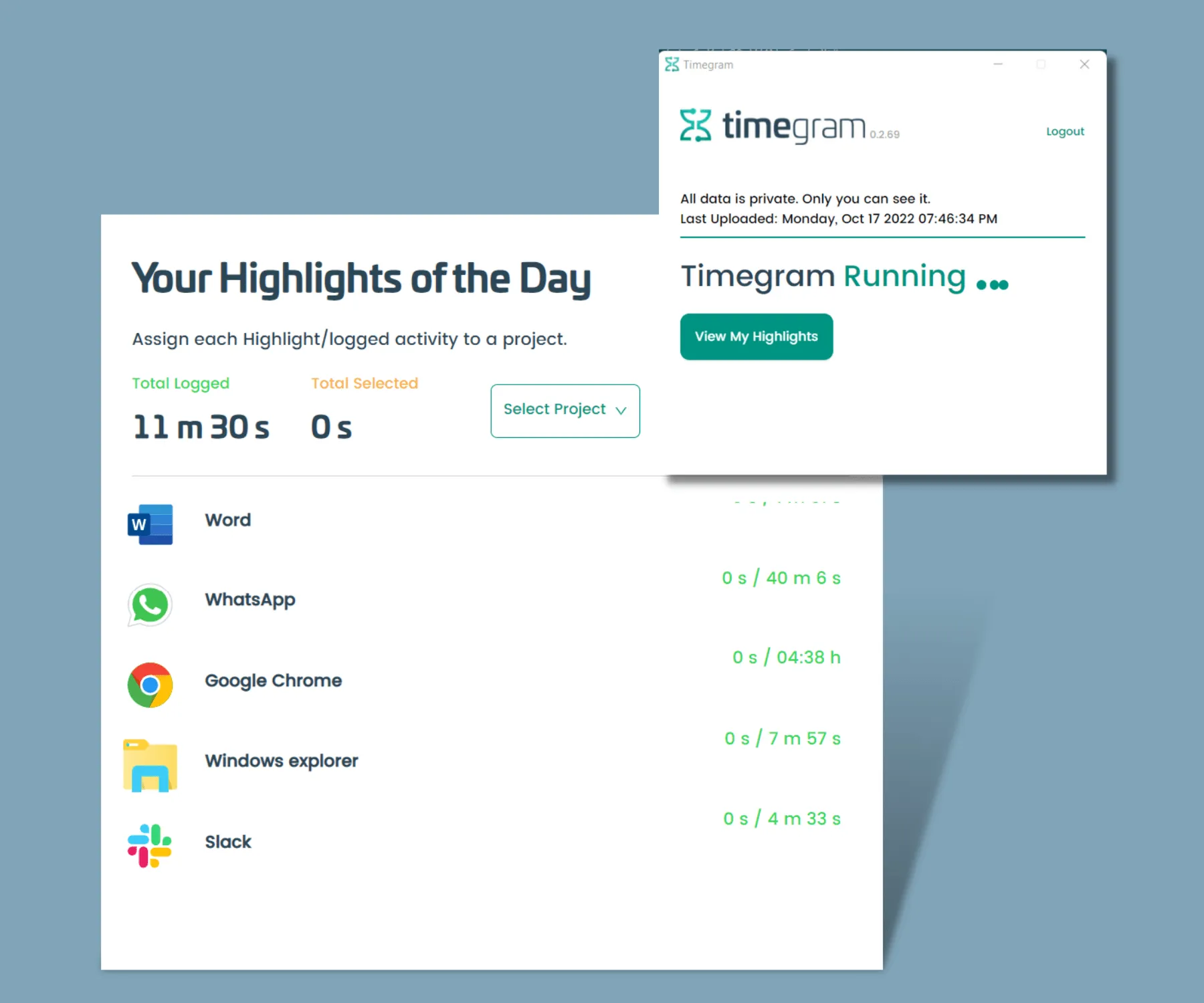
They don’t.
Don’t get us wrong here, just like all other tools in this niche, timegram can also be tricked using ways like a dual monitor setup, or automating mouse movements.
However, the tool doesn’t allow managers to use surveillance tactics, which means managers cannot take employees’ desktop screenshots, access webcams, monitor keystrokes, or pry in any other way. By removing surveillance tactics from the equation, employees don’t feel the need to trick the tool in the first place.
timegram’s core focus is to build trust and accountability within teams, allowing employees to only share work-related time-logs.
In a nutshell, this time tracker can be tricked, but it doesn’t give employees a reason to go down that path.
Core timegram Features
● It comes with a zero surveillance policy to keep employee privacy intact.
● Tap into employee working habits, strengths, and weaknesses using the integrated Insights feature.
● Create projects, assign tasks, and monitor progress through the dedicated Project Management module.
● Generate accurate invoices for clients within a few clicks.
● Manage user capacities, employee statuses, roles, and more from the Users dashboard.
timegram Pricing
timegram offers 3 pricing solutions:
● Free Forever – $0/user/month (up to 3 users)
● Pro –
1-9 users at $8 /user/month
10-19 at $7 /user/month
20+ at $5 /user/month
● Enterprise – Customized plan
Why Do Employees Cheat?
By this point in our Fooling Time Trackers Guide, you should have a clear understanding of the different methods employees use to trick time tracking tools.
But here’s the main question: why do employees do it in the first place?
The short answer is ‘to avoid employee surveillance tactics’ used by managers through these tools. Here’s the longer version of the answer:
There are several reasons why employees may decide to cheat.
Straight out procrastination
One of the most common reasons why remote employees decide to trick their managers is to cover up their procrastination. Employees may have different reasons to procrastinate: while some do it to cope with anxiety, others just have a habit of wasting time staring at the screen.
Procrastinators end up wasting a lot of time during the day, ending up with incomplete work and approaching deadlines. Time trackers can easily identify this underperformance, which is why procrastinating employees eventually decide to trick the tool and their managers by extension.
There’s too much going on
Remote work can come with its own challenges, some of which end up hurting employee productivity – distractions are one of them. While working at home, employees may have to participate in home chores like taking care of children, getting groceries from a nearby store, or working with television noise in the background.
Employees working with such distractions may end up having little work done, and here’s where they need to cover up. If employees are unable to complete or submit work on time, they often resort to illegitimate practices like fooling time trackers to get away with the situation.
Employees are unhappy
Unsatisfied employees become unproductive with time, losing the will to work. There could be several reasons behind this like workplace politics or disapproval of management decisions like executing an invasive time tracking tool.
Employees may not respond well to these external factors, which may cause them to rebel, most likely by fooling their way around invasive time trackers.
There’s no accountability
A conventional way of managing remote teams is by using employee surveillance methods like desktop screenshots and keystroke monitoring, offered by most time tracking tools today. Using these methods gives off the impression that the management does not trust employees with work.
With no trust or sense of accountability within the team, employees start feeling insignificant, which leads to productivity drops. Eventually, such employees start tricking time tracking tools to falsify reports and cheat their managers.
Most Time Trackers Are Problematic
Time trackers have become a core part of every remote team as it makes project management and reporting easier virtually. Unfortunately, most of them are quite problematic. Here’s how.
They don’t have real-time tracking
Time tracking for remote teams is necessary, but unfortunately, most of these tools on the market today are focusing more on employee monitoring rather than employee tracking. Here’s the difference:
Employee monitoring entails using invasive methods like screenshots to keep an eye on employees during work hours.
Employee tracking takes a more trust-centric approach by focusing on tracking activities conducted for tasks. It does not concern where or how the employees are working as long as the projects are effectively completed and the working capacities are met.
They kill employee morale
Managers need time trackers to monitor remote teams so there’s that. What they don’t need is a tool that kills employee morale. The invasive nature of most time trackers builds an environment of distrust among teams, which makes employees feel unappreciated, killing their will to perform better. In short, invasive time trackers are more counterproductive.
Managers cannot differentiate between automated vs manually added time
Most modern time tracking tools are sometimes unable to track employee activity across certain apps. However, they allow employees to add that lost time manually into the tracker, but that’s where the problem arises.
Most time trackers don’t have the feature to differentiate between automatically tracked time and manually added time. This means that managers are not able to identify if time is logged manually or automatically. Moreover, employees can leverage this to trick their managers by manually logging additional hours to cover up their lost time during the day.
It’s difficult to match activities to specific tasks
All the time trackers track employee activity and share the hours worked with managers, but in most tools, managers aren’t able to tie the activity to specific tasks. This makes it difficult to identify if employees are struggling with a particular type of task or if they’re taking too much time on them. Not having this insight makes it difficult for managers to plan and allocate future work effectively.
Effective Time Tracking Features to Keep Employees from Cheating
The only way to keep employees from cheating the tracker is by keeping them satisfied and by promoting a culture of trust and accountability with teams. Some time tracking features can help you achieve such a healthy working environment.
Simpler tracking
Most time trackers require employees to start and stop the time whenever they start working or resume it after a break. Employees have to constantly make sure that the tracker is turned on so their core working hours don’t go untracked.
With an automated tracking feature, employees are relieved of this worry. Automatic time trackers start tracking activity as soon as the system boots and remembers their entire day’s activity for them. In fact, some time trackers like timegram also compile activities under relevant app blocks so employees can easily tie them to their respective tasks at day end.
This allows employees to solely focus on their tasks, knowing that everything from Zoom meetings to client emails is being tracked in the background.
Time-logging
Employees want to be trusted with work, and giving them autonomy in some areas can truly trigger their sense of accountability with work. For instance, some time trackers don’t allow real-time tracking. Instead, they let employees choose the activity they want to share with their managers.
The ability to share work logs at your own discretion gives employees a sense of trust, keeping them from cheating time trackers. It also enables employees to focus better at work as they know they’re not being watched by their managers the entire time.
Keeping it simple.
If you make time logging complex for employees there are chances of them turning to time tracker fooling methods. That’s why it is essential to ensure that tracking and logging time is simple, so employees don’t have to dread logging their work activity.
Zero-surveillance
It has been proven time and again that employees don’t like to be monitored through invasive methods like screenshots or mouse movements. They want their managers to trust them with work without deploying any surveillance tactics.
A time tracker with a zero-surveillance policy will keep employees satisfied by only tracking their work activity, and provide managers with all the work-related insights they need regarding performance – it’s about what you track and how you track it. With no one watching over them in real time, the need to fool time trackers goes out the window.
Meet timegram! A Non-Invasive Time Tracker
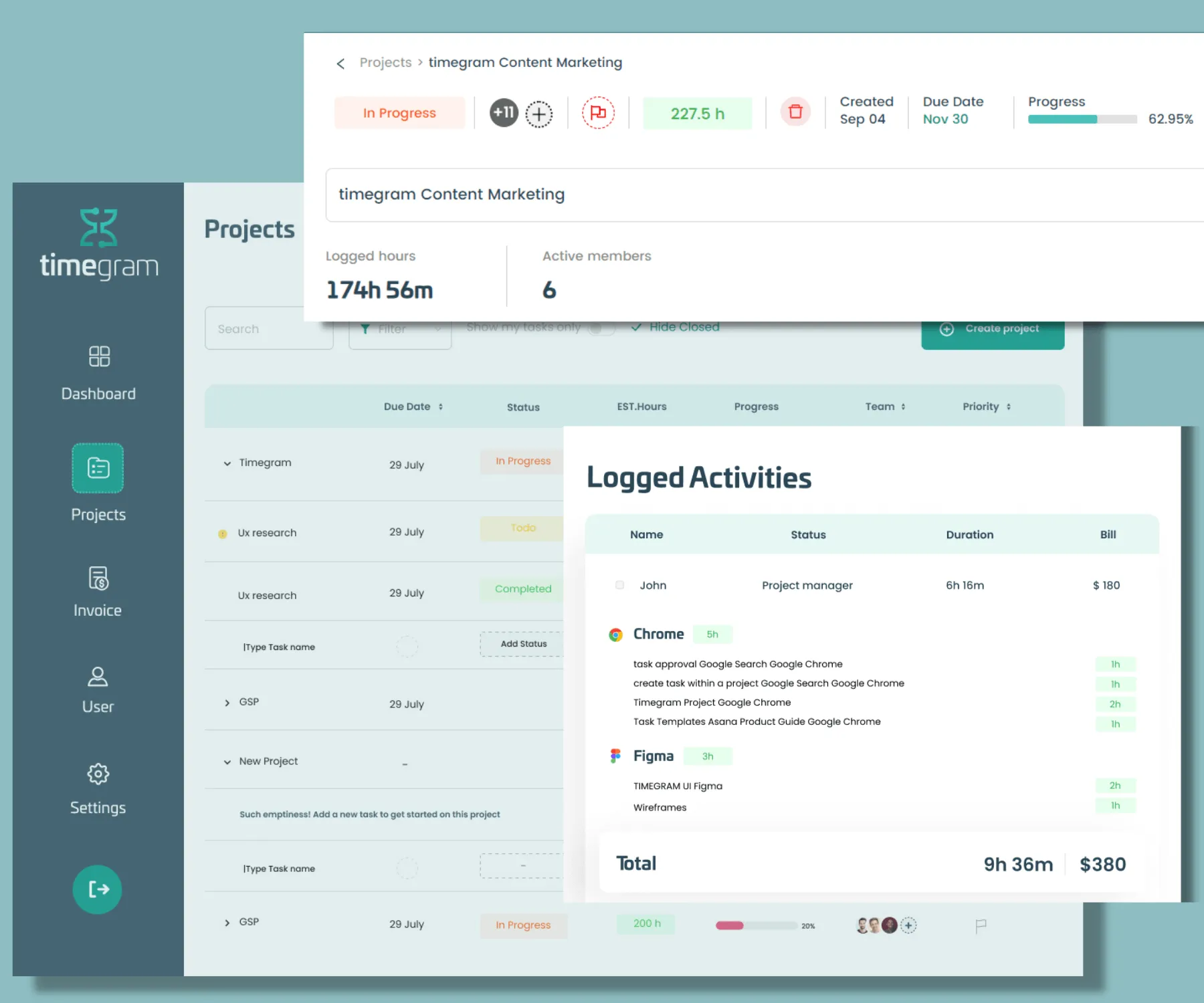
timegram is a non-invasive time tracking and project management tool that cannot be tricked because it doesn’t give employees any reason to go down that dark path. Here’s how.
● Real-time tracking – yes!
● Real-time monitoring – no!
It doesn’t support real-time monitoring. It does not allow managers to use employee surveillance tactics like taking screenshots, tracking keystrokes, or placing any type of geofencing over employees. Instead, it takes a more research-backed and employee-accepted approach to tracking.
Here’s how it works:
1. The tool's dedicated tracking app a.k.a. Highlights launches as soon as the desktop boots up.
2. Employees can simply go about their routine workday while the app silently tracks the entire activity in the background.
3. Meanwhile, managers don’t have the liberty to see what employees are working on or if they’re even working in the first place. The idea is to trust employees with work.
4. This trust from the manager means employees are accountable for their own work. Since they know their manager is trusting them, employees are more motivated to complete tasks and submit them on time.
5. Once the day ends, employees open the Highlights app, where their entire day’s activity is neatly grouped into relevant app blocks. They choose a task from their task clicks, check the boxes with activities done for that specific task, and submit the time log. It takes a mere couple of minutes.
From the manager’s perspective, you don’t have to spend your days prying over your employees. That time is better spent on your primary job tasks instead of mundane administration. At the day's end, you receive each employee’s performance reports with critical productivity insights so you know where they may be struggling.
timegram promotes a culture of trust and accountability, which is a known characteristic of any successful team.
What more do you get with timegram?
Let’s visit some other key features that can help you streamline projects and resources with timegram.
Project management
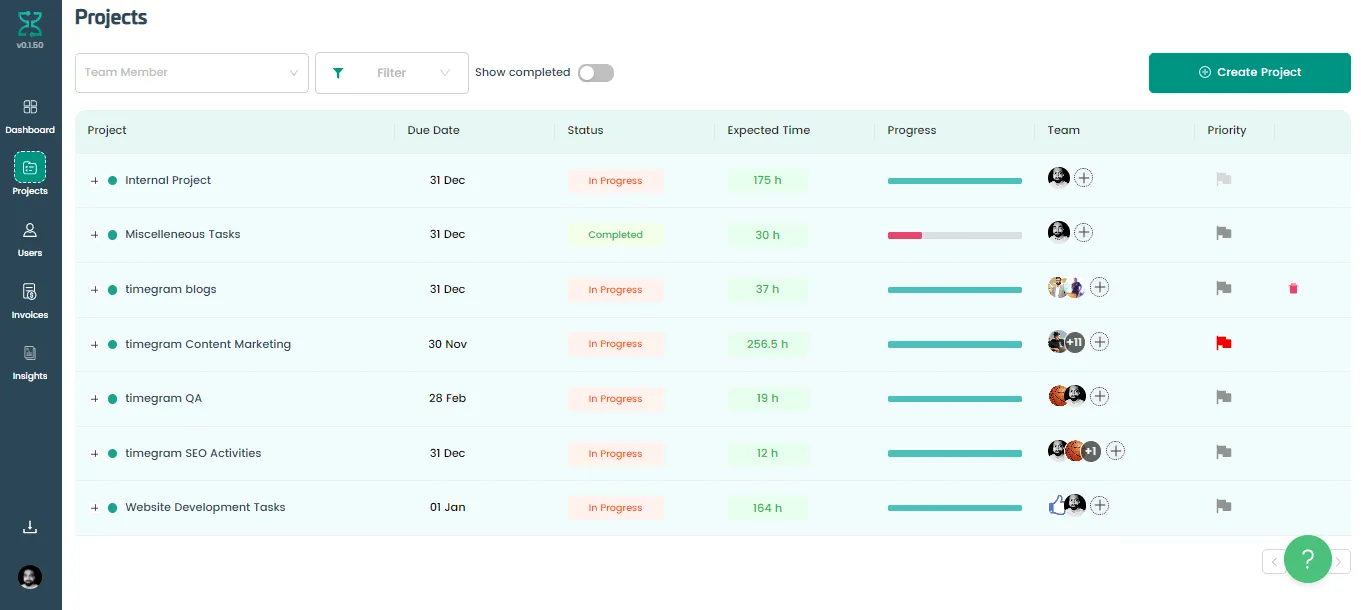
You can create projects and tasks within those projects, allocate them to different team members, and track progress against each project or task.
Billable hours tracking
timegram automates tracking billable hours for you. You can visit your dashboard to see the cost incurred on each project or go to the Users dashboard to see each employee’s total billable hours.
Invoice Generation

With billable hours tracked automatically, timegram allows you to generate accurate and timely invoices for each project within a few clicks so you never under or overcharge your clients.
Insightful Reporting
timegram's Reporting and Analytics feature allow you to track individual and team performances with ease. These reports include the total billable hours of each employee, the number of projects and tasks completed and the cost incurred against them, and a lot more. Transparent performance reports will also allow you to conduct accurate performance appraisals down the road.
Burnout Prevention
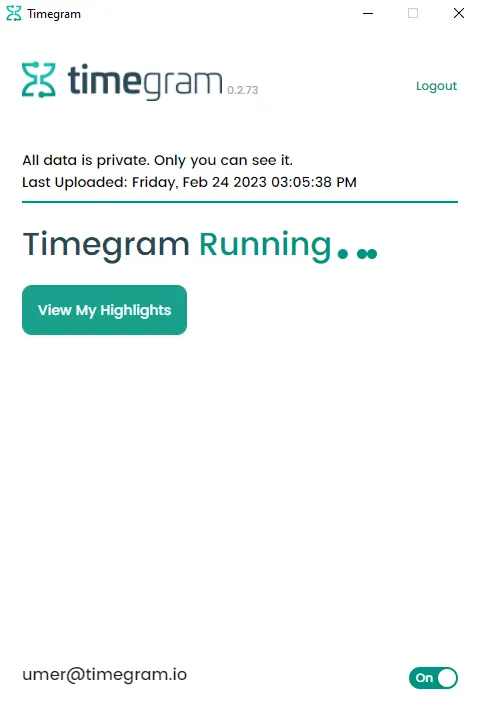
You can set each employee’s weekly working capacity as a baseline performance measure and act accordingly. For instance, you can identify employees who aren’t reaching their estimated working capacities to see where they’re struggling.
You can also point out employees who’re exceeding their capacities, so you can adjust their planning to ensure they don’t end up reaching burnout, which can cause their productivity levels to plummet drastically.
.svg)
.webp)
.svg)